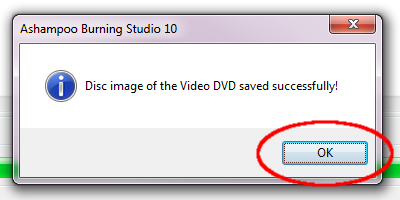Create An ISO Disc Image From A VIDEO_TS Folder
If you author your own DVDs you have probably got software to burn the VIDEO_TS folder to a DVD-R and create discs as you require them.
Once you've got a disc you can create an ISO (or CUE or BIN) disc image from it. Storing the disc image is easier in some cases than storing the VIDEO_TS folder so I like creating disc images.
However many bits of software do not allow you to create a disc image directly from your VIDEO_TS folder. You have to create one from a physical disc.
Luckily Ashampoo Burning Studio 10 allows you to create ISO, CUE or BIN disc images from a prepared VIDEO_TS folder.
Here's how to do it :
1. Launch Ashampoo Burning Studio 10
2. Select "Create/Burn Disc Images"
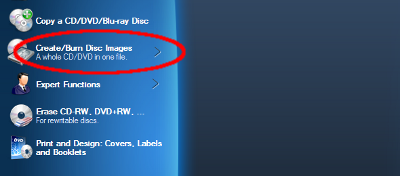
3. Select "Create a Disc Image from a Project"
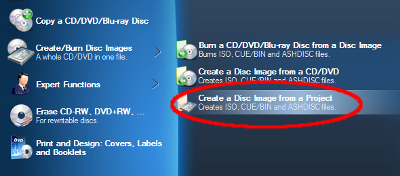
4. Select "Video DVD Image from a Prepared Folder"
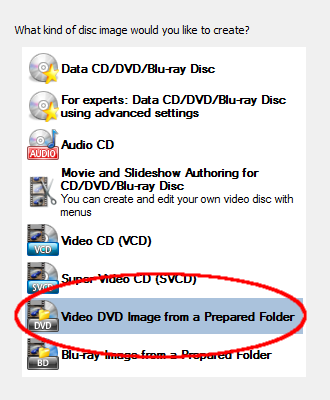
5. Enter a "Title" which will become the Volume name of the finished disc.
6. Browse to the location of your VIDEO_TS folder
7. Click "Next"
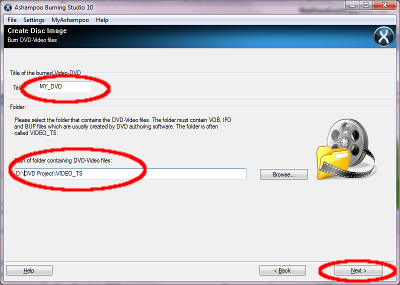
8. Browse to the location where you want to save the image file and specify a filename
9. Use the dropdown box to specify what type of image file to create. ISO is the most common format.
10. Click "Save Disc Image"
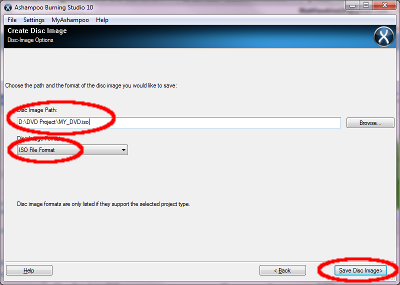
11. Wait for the image file to be created.
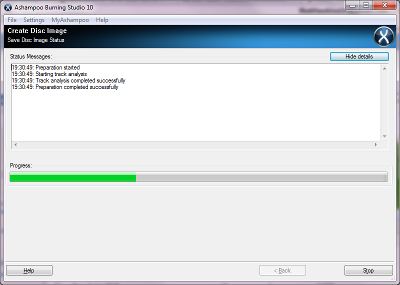
A popup window will let you know when it is finished!