How To Download And Convert YouTube Videos (WinX HD)
This tutorial explains how you can download and convert YouTube Videos using WinX HD Video Converter. It handles the download and allows you to select from a number of pre-defined output presets. This makes for a very quick and easy process without using multiple tools.
There are presets for many formats and devices. These include most popular smartphones and tablets including the iPhone, iPad and Google Nexus 7. Devices from Sony, HTC, Samsung, Microsoft and Blackberry.
WinX HD is a paid for application but you can get a trial version and they often run promotions to get a discounted copy. It usually costs between $35-50. This may not be the best option for you but is good value for money given its feature list especially if you are going to use it regularly. Take a look at the feature list on the product page to see what else it could do you.
Step 1 - Download and Install
The application is available from the Official WinX HD Video Converter product page.
Step 2 - Run Application
Run the application and you will be presented with the following screen :
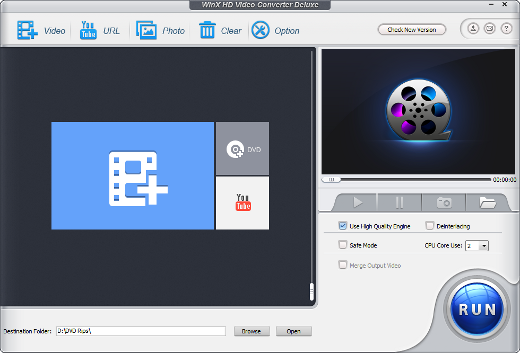
Step 3 - Select YouTube Video
Visit YouTube and browse to the video you want to encode.
Copy the video URL into your clipboard.
Switch back to WinX HD and click either the "YouTube URL" button at the top or the YouTube logo in the centre of the screen.
Click "Paste & Analyze". The URL should appear in the text box and after a few seconds you should see the video details load.
Here is an example:
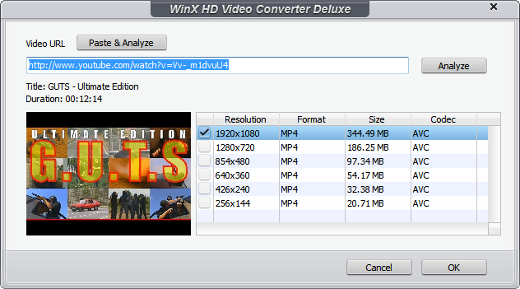
It will list the different video sizes available and will automatically select the biggest one.
Click "OK".
Step 4 - Select Output Preset
You can now select a preset to use for the output video. What you select here is going to depend on where you intend to play the video.
As an example click "General Web Video" then "MP4 Video (MPEG4)". Click "OK" to select this profile.
You will now see the job listed in the queue.
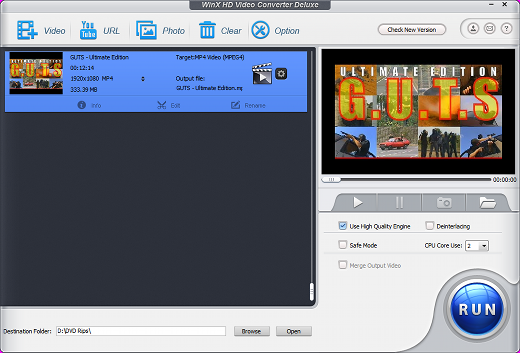
Step 5 - Generate Output
Set your destination folder using the "Browse" button. This is where your output video is going to be created.
Finally click the big "Run" button.
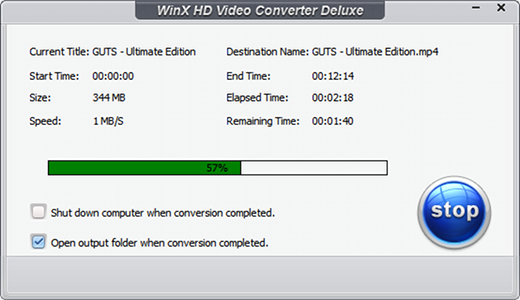
When the encoding has completed your output file will be available in the directory you specified as the "destination folder".
Final Thoughts
Clicking the gear icon you can tweak the profile settings before you start your encoding. This may be useful for users who need a little bit more control over the final output file.
Before encoding WinX downloads the original YouTube video. This appears to be saved in the "C:\Users\{user name}\Videos" folder. It may be useful to grab this file if you don't need it to be encoded to a different format or size. It would be good in a future version of the application to simply allow you to download the raw YouTube video without going through any encoding stages.
This tutorial is also available on YouTube :